안녕하세요.
프프의 장점 중의 하나는 데모를 마음대로 설치해서 궁금한걸 다 해볼 수 있다는 점이죠.
데모 프로그램과 정품의 차이는 뭐냐하면 메인 출력화면에 정상적인 출력이 나오냐 프프로고만 나오냐 입니다.
(사실 이게 제일 중요한 기능인데 잘 막아 놓았습니다. 하지만 뭐든 디버깅하여 asm 코드 따라가보면 해당 jmp 부분을 찾을 수는 있겠지만 그거는 개인의 역량이므로 생략하겠습니다. 참고로 프프 본사에서 추척결과에 의하면 많은 한국인이 불법을 사용하고 있다고 합니다. 다 알고 있어요. ip 가지고 신고를 안할뿐.. 혹시 도전하실 분은 인터넷을 반드시 끄세요 ㅎㅎ)
일단 아래로 들어가서 한페이지 아래 Donwload 를 클릭합니다.
https://renewedvision.com/propresenter/

여기에서 내용을 다 입력해주셔도 되지만 왼쪽 아래의 Downlaod Only 를 클릭하면 바로 다운 메뉴로 갑니다.
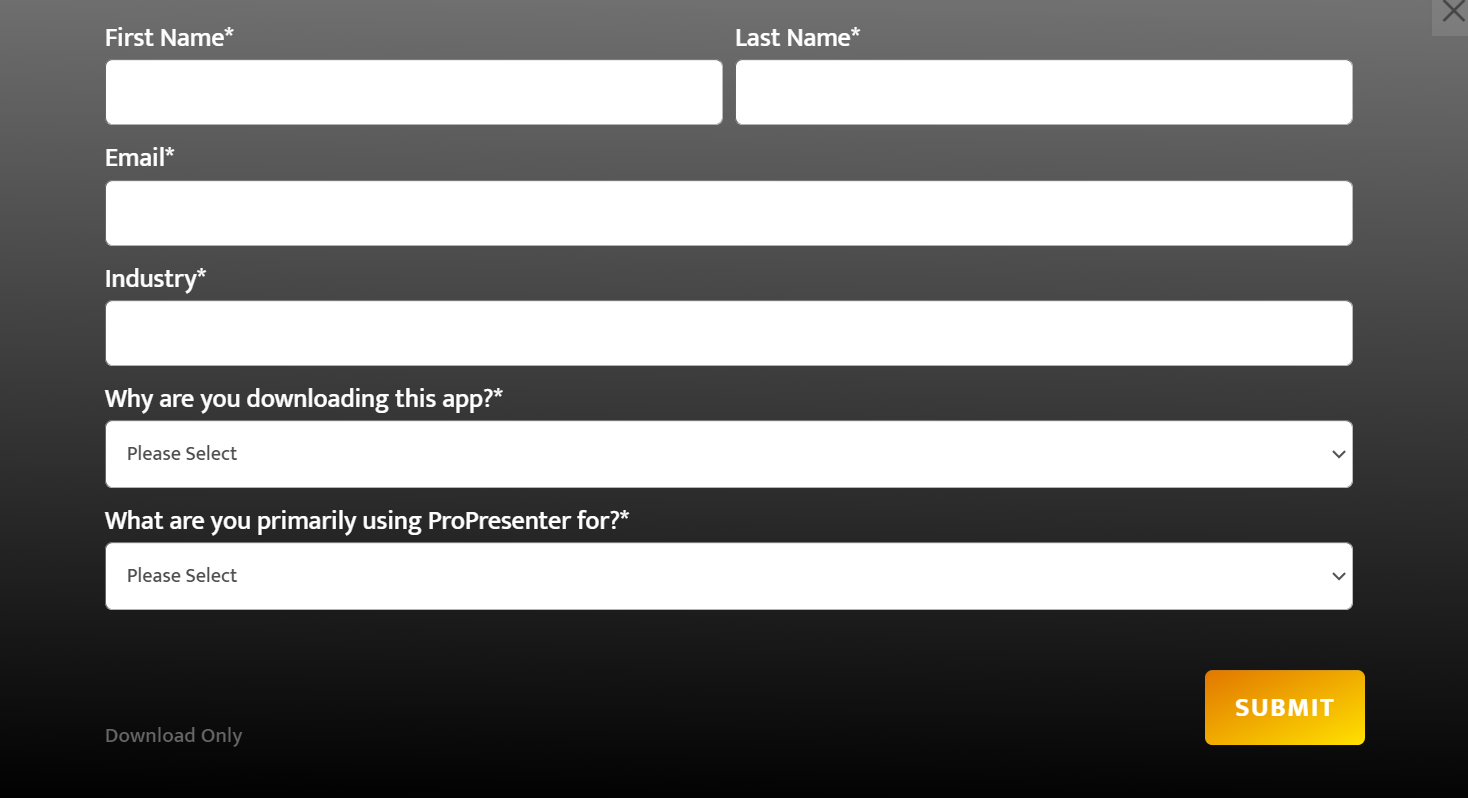
버전 별로 OS 별로 다운로드가 가능합니다.
비디오 튜터리얼을 보시는 것도 좋습니다.

'영상(프로프리젠터)' 카테고리의 다른 글
| 프로프리젠터 7 년간 갱신 관련 (5) | 2023.01.25 |
|---|---|
| 프로프리젠터 프로젝터 2개로 한 화면 만들기 (0) | 2023.01.21 |
| 프로프리젠터 6 지원 종료 및 7 할인(23/01/31) (0) | 2023.01.21 |
| Propresentor 7.10 (2) | 2022.07.22 |
| 프로프리젠터 컨트롤 사용하기 (propresentor control / 웹에서 원격제어) (5) | 2022.05.30 |


